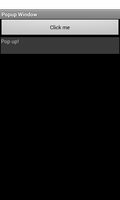
This is a simple example that responds to the user clicking a button by showing a pop-up window.
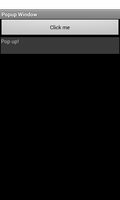
We import the classes and modules that will be needed by the application. The
relevant one to this example is the PopupWindow class.
from java.lang import Object, String
from android.app import Activity
from android.view import Gravity, View, ViewGroup
from android.widget import Button, LinearLayout, PopupWindow, TextView
We define a class based on the standard Activity class. This represents the
application, and will be used to present a graphical interface to the user.
We also declare that the class implements the View.OnClickListener interface
so that we can respond to clicks and define a field to hold a PopupWindow
object.
class PopupWindowActivity(Activity):
__interfaces__ = [View.OnClickListener]
__fields__ = {"popup": PopupWindow}
The initialisation method calls the corresponding method in the base
class and initialise the popup field.
def __init__(self):
Activity.__init__(self)
self.popup = None
The onCreate method is called with a Bundle object that lets the activity restore its state from the last time it was run. Here, we simply pass the bundle to the onCreate method in the base class.
def onCreate(self, bundle):
Activity.onCreate(self, bundle)
At this point it is possible to create a user interface using views and widgets. We create a vertical layout and place a button in it.
self.layout = LinearLayout(self)
self.layout.setOrientation(LinearLayout.VERTICAL)
self.layout.setLayoutParams(ViewGroup.LayoutParams(
ViewGroup.LayoutParams.MATCH_PARENT,
ViewGroup.LayoutParams.WRAP_CONTENT))
self.button = Button(self)
self.button.setText("Click me")
self.layout.addView(self.button)
In order to respond to clicks on the button, we create a listener object that we register with the button. This will cause the listener's onClick method to be called when the button is clicked. The Listener class is defined below.
self.button.setOnClickListener(self)
self.setContentView(self.layout)
The layout is the main content in the activity.
Since the activity is a listener for the button's click events, when the
button is clicked, the activity's onClick method is called. In this
method we dismiss any existing pop-up window and show another just below
the button.
def onClick(self, view):
if self.popup != None:
self.popup.dismiss()
self.popup = MyPopup(self)
self.popup.showAsDropDown(self.button, 0, 0)
self.popup.update(self.button.getWidth(), self.button.getHeight())
We create a pop-up window using a custom class and show it at an offset of (0, 0) from the bottom-left corner of the button. We update its size to ensure that something is shown, otherwise the window will have zero width and height.
We define a subclass of PopupWindow to allow us to customise our pop-up
window and make it respond to user input by implementing an interface.
class MyPopup(PopupWindow):
__interfaces__ = [View.OnClickListener]
We only reimplement the form of the __init__ method that accepts a
Context object. We call the corresponding method in the base class and
make the window respond to touch events.
def __init__(self, context):
PopupWindow.__init__(self, context)
self.setTouchable(True)
label = TextView(context)
label.setText("Pop up!")
label.setOnClickListener(self)
self.setContentView(label)
To make the pop-up useful, we create a label and make it the main content view for the window. The pop-up object is registered as a click listener for the label so that the following method is called when the user touches or clicks it.
def onClick(self, view):
self.dismiss()
We simply dismiss the pop-up window when a click occurs.