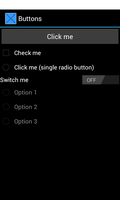
This is a simple example that displays a few different types of button and responds to the user clicking them.
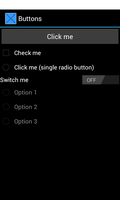
We import the classes and modules that will be needed by the application. The most relevant are from the android.widget package.
from java.lang import Object
from android.app import Activity
import android.content
import android.os
from android.view import View, ViewGroup
from android.widget import Button, CheckBox, LinearLayout, RadioButton, \
RadioGroup, Switch, TextView, ToggleButton
We also import the R object from the special app_resources module that is created by the build script. This provides constants that we use to refer to resources bundled in the application's package.
import android.R
We define a class based on the standard Activity class. This represents the application, and will be used to present a graphical interface to the user.
class ButtonsActivity(Activity):
We declare that the class implements the View.OnClickListener
interface by adding this interface to the list held by the
__interfaces__ attribute. To implement this interface, we implement
the onClick method.
__interfaces__ = [RadioGroup.OnCheckedChangeListener, View.OnClickListener]
The initialisation method simply calls the corresponding method in the base class. Note that we cannot instantiate views here because they need the base class's onCreate method to have been called first.
def __init__(self):
Activity.__init__(self)
The onCreate method is called with a Bundle object that lets the activity restore its state from the last time it was run. Here, we simply pass the bundle to the onCreate method in the base class.
def onCreate(self, bundle):
Activity.onCreate(self, bundle)
The Switch widget requires that the API theme is set before it can be shown.
self.setTheme(android.R.style.Theme_DeviceDefault)
At this point it is possible to create a user interface using views and widgets.
The Button, CheckBox, RadioButton, ToggleButton and Switch widgets can all be created and used individually.
button = Button(self)
button.setText("Click me")
checkBox = CheckBox(self)
checkBox.setText("Check me")
radioButton = RadioButton(self)
radioButton.setText("Click me (single radio button)")
toggleButton = ToggleButton(self)
toggleButton.setText("Toggle me")
self.switch = Switch(self)
self.switch.setText("Switch me")
A collection of RadioButtons are held in a RadioGroup instance. Here, we create three buttons and add them to a group, disabling them initially. We will enable them later when the switch is toggled.
self.radioGroup = RadioGroup(self)
for i in range(1, 4):
rb = RadioButton(self)
rb.setText("Option " + str(i))
rb.setEnabled(False)
self.radioGroup.addView(rb)
In order to respond to clicks on the buttons, we register the activity with each of them. This will cause the onClick method to be called when a button is clicked.
button.setOnClickListener(self)
checkBox.setOnClickListener(self)
radioButton.setOnClickListener(self)
toggleButton.setOnClickListener(self)
self.switch.setOnClickListener(self)
We also make the activity class the listener for changes to the RadioGroup. The onCheckedChanged method will be called when any of the RadioButtons in the group are modified.
self.radioGroup.setOnCheckedChangeListener(self)
We create a TextView to report interactions and a vertical layout to hold all the views.
self.textView = TextView(self)
layout = LinearLayout(self)
layout.setOrientation(LinearLayout.VERTICAL)
layout.setLayoutParams(ViewGroup.LayoutParams(
ViewGroup.LayoutParams.MATCH_PARENT,
ViewGroup.LayoutParams.WRAP_CONTENT))
We place all the views in the layout and set the layout as the main content in the activity.
layout.addView(button)
layout.addView(checkBox)
layout.addView(radioButton)
layout.addView(toggleButton)
layout.addView(self.switch)
layout.addView(self.radioGroup)
layout.addView(self.textView)
self.setContentView(layout)
The onClick method is called when the user clicks any of the buttons that uses this class as a listener. We prepend a string with its identity to the text displayed by the text view.
def onClick(self, view):
s = str(view) + "\n" + str(self.textView.getText())
self.textView.setText(s)
If the Switch is checked, we enable the RadioButtons in the RadioGroup, making them accessible. If it is unchecked, the RadioButtons are disabled instead.
if view == self.switch:
for i in range(self.radioGroup.getChildCount()):
self.radioGroup.getChildAt(i).setEnabled(self.switch.isChecked())
The onCheckedChanged method is called when a RadioButton in the RadioGroup is changed. Again, we prepend the identity of the button to the text in the text view.
def onCheckedChanged(self, group, checkedId):
view = self.findViewById(checkedId)
s = str(view) + "\n" + str(self.textView.getText())
self.textView.setText(s)