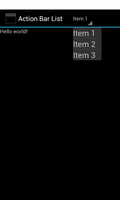
This example shows how to access an activity's action bar and enable its list navigation mode, placing a drop-down list in it for selecting different items of content.
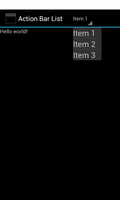
We import the classes and modules that will be needed by the application. The Window class is particularly relevant since we use a constant it defines to request access to the action bar feature.
from java.lang import String
from android.app import Activity, ActionBar, Context, Fragment
from android.os import Bundle
from android.view import LayoutInflater, View, ViewGroup, Window
from android.util import TypedValue
from android.widget import TextView
We also import the R object from the special app_resources module that is created by the build script. This provides constants that we use to refer to resources bundled in the application's package.
import android.R
We also import an adapters module containing a class that we want to extend.
import serpentine.adapters
We define a class based on the standard Activity class. This represents the application, and will be used to present a graphical interface to the user.
class ActionBarListActivity(Activity):
__interfaces__ = [ActionBar.OnNavigationListener]
We declare that the class implements the ActionBar.OnNavigationListener interface. Implementing this interface involves implementing the onNavigationItemSelected method.
The initialisation method simply calls the corresponding base class method to properly initialise the activity.
def __init__(self):
Activity.__init__(self)
Similarly, the onCreate method calls the onCreate method of the base class to help set up the activity before creating a user interface.
@args(void, [Bundle])
def onCreate(self, bundle):
Activity.onCreate(self, bundle)
self.setTheme(android.R.style.Theme_DeviceDefault)
We obtain the window shown by the activity and use its requestFeature method to request an action bar.
window = self.getWindow()
window.requestFeature(Window.FEATURE_ACTION_BAR)
Having requested an action bar feature, we attempt to obtain its corresponding object. If one exists, we set its title and navigation mode.
bar = self.getActionBar()
if bar != None:
bar.setTitle("Action Bar List")
bar.setNavigationMode(ActionBar.NAVIGATION_MODE_LIST)
adapter = StringListAdapter(["Item 1", "Item 2", "Item 3"])
bar.setListNavigationCallbacks(adapter, self)
We create a view that we use to display the main content of the activity. This will be updated when the user selects a list item.
self.textView = TextView(self)
self.setContentView(self.textView)
@args(bool, [int, long])
def onNavigationItemSelected(self, itemPosition, itemId):
if itemPosition == 0:
self.textView.setText("Hello world!")
elif itemPosition == 1:
self.textView.setText("Hello again!")
elif itemPosition == 2:
self.textView.setText("This is item 3's text.")
else:
self.textView.setText("Out of bounds!")
return True
We extend an adapter class supplied with the compiler to customise how its contents is presented when displayed in a drop-down menu.
class StringListAdapter(serpentine.adapters.StringListAdapter):
def __init__(self, strings):
serpentine.adapters.StringListAdapter.__init__(self, strings)
We need to provide an initialisation method to ensure that instances of this class can be created. Since we don't do anything extra to set up instances of this class, we merely call the corresponding method in the base class.
Since the adapter is used to return a view that is used in a drop-down menu, we implement this method in addition to the getView method, enabling us to return a view that is more appropriate for that use. If this method is not implemented, views returned by the getView method will be used instead.
@args(View, [int, View, ViewGroup])
def getDropDownView(self, position, convertView, parent):
view = TextView(parent.getContext())
view.setText(self.items[position])
view.setTextSize(TypedValue.COMPLEX_UNIT_PX, view.getTextSize() * 1.5)
return view